Before we get into design of reports in Microsoft Dynamics NAV 2013 and Microsoft Dynamics NAV 2013 R2, its important to understand what’s required.
Apart from access to NAV development environment and developer’s license, the following are required:
>>To Design reports in Microsoft Dynamics NAV 2013 we require Microsoft Visual Studio 2010 SP1 Professional, Premium, or Ultimate.
>>To Design reports in Microsoft Dynamics NAV 2013 R2 we need to use:

In NAV 2013 R2, you can choose to design or modify the report layout using Visual studio or SQL Server Report Builder. You can switch between these 2 designers by going to development environment–> Tools–> Options–>Use Report Builder(yes or No)
please note : The Visual Studio Report Designer provides design functionality that SQL Server Report Builder does not support. For example, in Report Builder, you do not have a document outline view. Also, fields that you add to the table in the development environment are not added automatically to the report dataset in Report Builder.
Report Builder functionality that requires access to a SQL Server Reporting Services server is not supported. This includes running the report from Report Builder, and adding Report Parts.
I have reffered to multiple videos from Microsoft’s channel on YouTube in this post. It showcases how we can build reports in NAV using Visual studio from scratch.
Simple List Report in Microsoft Dynamics NAV 2013:
The first video in this section shows how easy it is to build a simple Customers list report in Microsoft Dynamics NAV 2013 with page header, page footer, image etc.. from scratch. This is a great video for the beginners. The output of the report is shown in the below image:
This video explains How to: Build a simple list report in Microsoft Dynamics NAV 2013 using Visual studio 2010. You can try this report in NAV 2013 R2 with Visual studio 2012/2013 as well:
http://www.youtube.com/watch?feature=player_embedded&v=UYk2Uf9Lqwo
Grouping Data in reports: The next video shows how the above report (customers list) can be grouped country wise. It also shows how you can group data and add sub totals in reports. The output of the grouped report is shown in the below image:
How Do I: Group data in Microsoft Dynamics NAV 2013 Reports (You can try this report in NAV 2013 R2 with Visual studio 2012/2013 as well):
http://www.youtube.com/watch?feature=player_embedded&v=h0Wg18Nk1c0
Additional video on Grouping data in Microsoft Dynamics NAV 2013 R2.
View Report Dataset
One can view all the data being fetched from Dynamics NAV for a report. This can be seen using the “About this report” feature.
How Do I: View My Report Dataset in Microsoft Dynamics NAV 2013 R2:
Similar to above videos, there are many more useful NAV reporting videos available on YouTube channel and MSDN. I’ve listed most of them below:
List of all How Do I videos on Dynamics NAV are available here .
Apart from access to NAV development environment and developer’s license, the following are required:
>>To Design reports in Microsoft Dynamics NAV 2013 we require Microsoft Visual Studio 2010 SP1 Professional, Premium, or Ultimate.
>>To Design reports in Microsoft Dynamics NAV 2013 R2 we need to use:
- Microsoft Visual Studio 2012/2013 Professional, Premium, or Ultimate edition (Microsoft Visual Studio 2013 is only supported if Microsoft Dynamics NAV is updated according to Knowledge Base article 2907585.)
OR
- Microsoft SQL Server Report Builder for Microsoft SQL Server 2012/2012 Sp1 or Microsoft SQL Server 2008 R2 Report Builder 3.0 (Microsoft Dynamics NAV 2013 R2 Setup installs Microsoft SQL Server Report Builder for Microsoft SQL Server 2012 if it is not already installed on the target computer.)

In NAV 2013 R2, you can choose to design or modify the report layout using Visual studio or SQL Server Report Builder. You can switch between these 2 designers by going to development environment–> Tools–> Options–>Use Report Builder(yes or No)
please note : The Visual Studio Report Designer provides design functionality that SQL Server Report Builder does not support. For example, in Report Builder, you do not have a document outline view. Also, fields that you add to the table in the development environment are not added automatically to the report dataset in Report Builder.
Report Builder functionality that requires access to a SQL Server Reporting Services server is not supported. This includes running the report from Report Builder, and adding Report Parts.
I have reffered to multiple videos from Microsoft’s channel on YouTube in this post. It showcases how we can build reports in NAV using Visual studio from scratch.
Simple List Report in Microsoft Dynamics NAV 2013:
The first video in this section shows how easy it is to build a simple Customers list report in Microsoft Dynamics NAV 2013 with page header, page footer, image etc.. from scratch. This is a great video for the beginners. The output of the report is shown in the below image:
This video explains How to: Build a simple list report in Microsoft Dynamics NAV 2013 using Visual studio 2010. You can try this report in NAV 2013 R2 with Visual studio 2012/2013 as well:
http://www.youtube.com/watch?feature=player_embedded&v=UYk2Uf9Lqwo
Grouping Data in reports: The next video shows how the above report (customers list) can be grouped country wise. It also shows how you can group data and add sub totals in reports. The output of the grouped report is shown in the below image:
How Do I: Group data in Microsoft Dynamics NAV 2013 Reports (You can try this report in NAV 2013 R2 with Visual studio 2012/2013 as well):
http://www.youtube.com/watch?feature=player_embedded&v=h0Wg18Nk1c0
Additional video on Grouping data in Microsoft Dynamics NAV 2013 R2.
View Report Dataset
One can view all the data being fetched from Dynamics NAV for a report. This can be seen using the “About this report” feature.
How Do I: View My Report Dataset in Microsoft Dynamics NAV 2013 R2:
Similar to above videos, there are many more useful NAV reporting videos available on YouTube channel and MSDN. I’ve listed most of them below:
- How Do I: Align Controls in a Report in Microsoft Dynamics NAV 2013 R2
- How Do I: Ensure My Report Fits Page Size in Microsoft Dynamics NAV 2013 R2
- How Do I: Build a Dashboard Report
- How Do I: Create a Document Report
- How Do I: Use NAS Services to Generate a Report
- How Do I: Use HTML on RDLC Reports in Microsoft Dynamics NAV 2013 R2
- How Do I: Use the Row and Column Group Tool in Microsoft Dynamics NAV 2013 R2
- How Do I: Create and Utilize Template Reports in Microsoft Dynamics NAV 2013 R2
- How Do I: Create Transfooter/Transheader in the Body of the Report in Microsoft Dynamics NAV 2013 R2
- How Do I: Use and Customize the SQL Server Map Control in a Report in Microsoft Dynamics NAV 2013 R2
- How Do I: Use and Customize the SQL Server Databar, Indicator, and Sparkline Controls in a Report in Microsoft Dynamics NAV 2013 R2
- How Do I: Analyze and Decide the Best Grouping Structure in a Report in Microsoft Dynamics NAV 2013 R2
List of all How Do I videos on Dynamics NAV are available here .
Regards,
Sathish
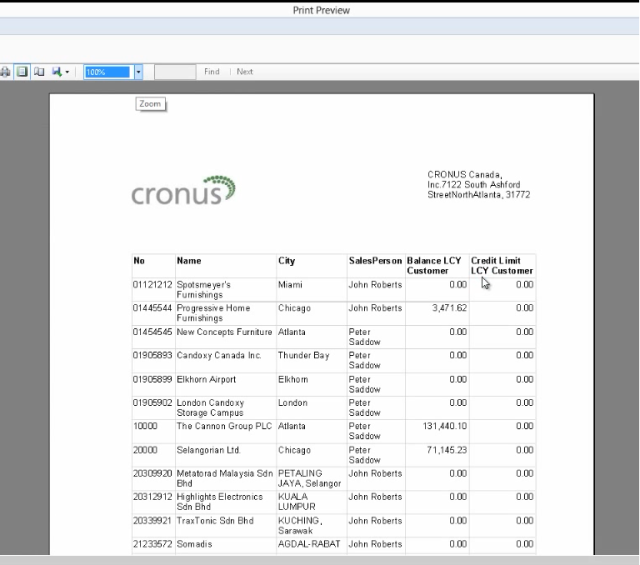
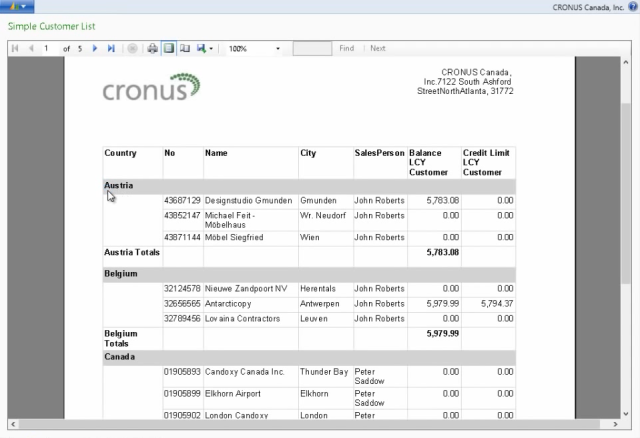
No comments:
Post a Comment